Want to use second monitor while gaming? Have you ever wanted to get the best gaming experience possible? Well, now you can with a second monitor! Imagine the ultimate set-up for your gaming needs – two monitors side by side with all your favorite games playing simultaneously on each.
It’s like a dream come true! What’s even better is that setting up a second monitor while gaming is incredibly simple and easy to do. In this article, I’ll show you how to use a second monitor while gaming in no time at all! So get ready to upgrade your gaming setup and have some serious fun in the process!
If you’re anything like me, then you’re always looking for ways to level up your gaming experience. With a second monitor, not only can you play two different games at once, but also keep track of messaging apps or streaming services as well. Plus, it opens up a whole new realm of possibilities when it comes to customizing your gaming environment. With just a few clicks of the mouse button, you can create an immersive multi-monitor setup that will take your game playing to the next level.
So if you’re ready to start having some serious fun with two monitors instead of one, then keep reading for all the tips and tricks about how to use a second monitor while gaming. You’ll be surprised at just how easy it is to set up and enjoy twice as much screen real estate in no time flat!
1. Determine What Type Of Second Monitor You Need
Wow! Did you know that almost one in three gamers have a second monitor connected to their computer? That’s pretty cool! If you’re thinking about using one for your next gaming session, here’s what you need to do.
First of all, you need to figure out what kind of second monitor you should get. Do you want a bigger screen so that you can see more things at once? Or maybe a curved screen for an immersive gaming experience? Or is it just the budget that matters most and you don’t care about the size or shape? It all depends on what type of game and setup works best for you.
Once you’ve decided which type of monitor is right for your gaming needs, it’s time to start shopping around. You can check out online stores like Amazon or Best Buy, or even a local store if there’s one near where you live. Compare prices and features to find the best deal – and make sure it has the right ports and connectors for your computer too!
After choosing your monitor, the next step is to install any necessary cables and connectors so that it will work with your computer. This should be easy if everything is compatible – but if not, then take some extra time to research how to set it up properly before starting. Good luck!
2. Install The Necessary Cables And Connectors

Boy, this is a tough one! Who knew setting up a second monitor for gaming could be so complicated? Ok, let’s get to it.
First step: you gotta make sure you have the right cables and connectors. That can be kind of tricky, but if you’ve got the right stuff it’s easy. You’ll need an HDMI cable or a DisplayPort cable, depending on your computer and monitor. You’ll also need an adapter if your computer doesn’t have the right ports for your monitor.
Second step: Get everything plugged in! This part is easy – just plug each end of the cable into the appropriate ports on your computer and monitor. Then plug in any adapters if necessary. Now you’re ready to go!
Third step: Activate that baby and start gaming! Just go to your computer’s settings and turn on the second monitor. It should work like a charm – just make sure both monitors are facing the same direction so your game will show up correctly on both screens. Time to get gaming!
3. Activate The Second Monitor
Did you know that 65% of gamers use multiple monitors when gaming? It’s true! Having a second monitor can really give you an edge, but first you have to activate it. That’s why in this article, I’m gonna tell you how to do just that.
So first things first: once you’ve installed the necessary cables and connectors, it‘s time to turn on your second monitor. This can be done with a few simple steps. First, make sure the monitor is plugged into the right video card or port on your computer. Then press the power button on the monitor itself to turn it on.
The next step is to set up your display settings. On Windows 10, for example, this can be done by clicking the start button and then selecting “Settings” from the list of options. From there, select “System” and then “Display” to adjust your display settings for both monitors. You’ll also need to specify which monitor is your primary one and which will be used for gaming. Once all of these steps are complete, you should be ready to use your second monitor while gaming!
4. Change Display Settings
Setting up a second monitor while gaming is like building a bridge between two different worlds. It’s exciting to be able to expand your gaming experience and explore new possibilities! But before you can do that, you need to change the display settings.
Changing the display settings involves making sure that your computer can detect the second monitor. To do this, go into your computer settings and select ‘Display’ from the list of options. You’ll want to make sure that ‘Multiple Displays’ is enabled so that your PC will recognize both monitors. Once this is done, you should be able to see both screens on your computer at once!
Now it’s time to configure the displays. Go back into your computer settings and choose ‘Display Settings‘. Here, you can decide how each monitor will be used: whether they’ll be cloned or extended across multiple screens, as well as which one will serve as your main display. You can also adjust the resolution of each monitor individually so that everything looks just right. With all these changes in place, you’re now ready for some serious gaming with two monitors!
Adjusting the display settings may seem complicated but it’s actually quite easy once you get used to it. And when everything’s set up correctly, you’ll be amazed at how much more immersive and enjoyable gaming can be with two monitors!
5. Acquire A Dual Monitor Stand

Adding a dual monitor setup to your gaming setup can make a big difference in how you play. For example, my friend Jake recently got a new dual monitor stand for his gaming setup and it has totally changed his game. He used to have only one monitor and now he has two with plenty of room for all his gaming needs.
Getting a dual monitor stand is easy and affordable. You can find them online or in most tech stores. They come in different sizes so you can get just the right size that fits your needs. Plus, they are adjustable so you can customize the height and angle of each monitor to your preferences.
Once you get the stand, setting it up is simple and fast. All you need to do is assemble it according to the instructions, attach the monitors to the arms of the stand, connect any necessary cables, and then adjust the resolution of both monitors accordingly so that everything looks perfect on screen.
By acquiring a dual monitor stand, you’ll be able to have an amazing gaming experience with two screens side-by-side. Plus, with adjustable settings, you can customize your gaming setup exactly how you want it! So if you’re looking for an upgrade in your gaming setup, getting a dual monitor stand is definitely worth considering!
6. Adjust The Resolution Of Both Monitors
Dang, if you want to use two monitors while gaming, you can really amp up your experience! It’s like having a cool DeLorean time machine that you can use to get to the future of gaming.
First of all, you need to acquire a dual monitor stand. After that, it’s time to adjust the resolution of both monitors. This is an important step because it ensures that everything looks sharp and crisp on your screens. To do this, you’ll want to go into your computer’s display settings and find the resolution drop-down menus for each monitor. Then, match the resolutions so they look great together.
It may take some trial and error before you get everything set up just right. Make sure to save any changes you make in case something doesn’t look right after making adjustments. That way, you can quickly revert back without having to start over from scratch.
TIP: Check out YouTube videos or Reddit threads for tips from other gamers on how they set up their dual monitors for maximum gaming performance!
7. Utilize Display Modes
Did you know that about 75% of gamers use multiple monitors? That’s a lot of gamers!
So if you’re one of those gamers, you’ll want to make sure you can use both screens while gaming. One way to do that is by utilizing display modes.
Display modes allow you to control how the two monitors are used. It could be as simple as extending your desktop across two screens or making one monitor the primary and the other the secondary. This way, you can game on one screen while doing something else on the other — like writing emails or watching streaming content! It makes gaming so much more fun and convenient.
Plus, it’s really easy to setup. All you have to do is go into your display settings and make a few adjustments. Then you’re ready to roll! So why not give it a try and see how it works for you?
8. Configure Your Games For Dual Monitor Setup
Awesomeness alert! It’s time to take your gaming experience to the next level by configuring your games for dual monitor setup. You are about to become a pro gamer with the help of a second monitor.
First, you need to make sure that your second monitor is connected and working properly. Then, you can start configuring each game according to its options. Here, you’ll have plenty of decisions to make – from selecting resolution and aspect ratio, to setting up how the game will interact with multiple monitors.
It’s also important that you choose an appropriate display setting for gaming. This will depend on the type of game you’re playing – whether it’s an FPS or an RPG – as well as the type of graphics card you have and the type of monitor setup you’re using. If all this sounds complicated don’t worry! You can easily find advice online on how to get your games ready for dual monitors.
So, if you’re ready for a whole new world of gaming experiences, let’s get started!
9. Choose An Appropriate Display Setting For Gaming
It’s true that setting up a second monitor for gaming can be tricky. But it doesn’t have to be complicated! All you need is the right display settings and you’ll be ready to go.
First things first, make sure you select the correct resolution on your second monitor. This will depend on what type of game you’re playing and the size of the screen you’re using. It’s important to get this right so that your game looks smooth and doesn’t lag. You also want to make sure that your refresh rate is set high enough to handle any intense gaming sessions.
Now that you’ve got the basics covered, it’s time to choose an appropriate display setting for gaming. Depending on the game, there are a few different options available such as vertical synchronization (VSync), anti-aliasing (AA) and motion blur reduction (MBR).
These settings can help improve your gaming experience by smoothing out textures and reducing any jagged edges or flickering images. You may also want to consider enabling HDR if supported by your game or graphics card, as this will give you a more realistic look with improved colors and contrast.
So, now that you know how to choose an appropriate display setting for gaming, it’s time to arrange your windows for maximum efficiency!
10. Arrange Your Windows For Maximum Efficiency
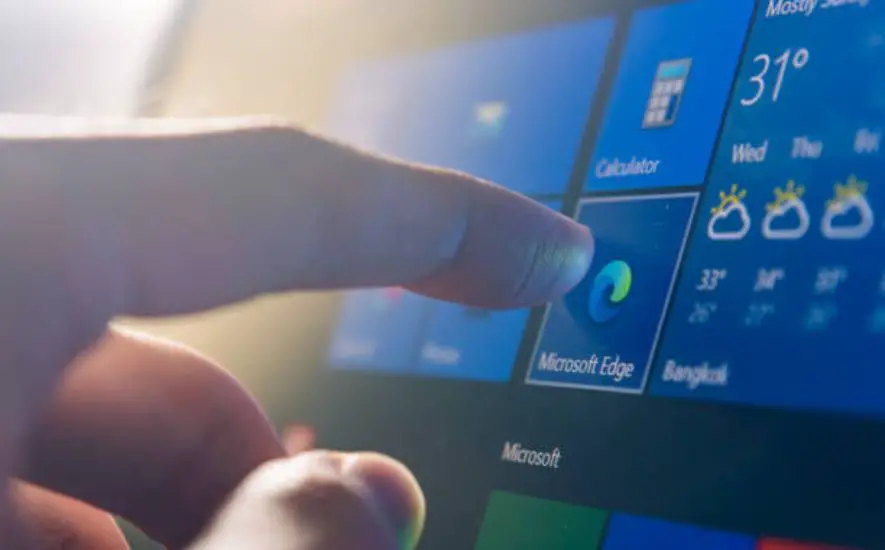
Have you ever wanted to use two monitors while gaming? If so, arranging your windows for maximum efficiency is key! So, let’s dive in and talk about how to do that.
First off, when it comes to gaming with multiple monitors, positioning matters. Make sure your primary monitor is in the center and the secondary monitor is on either side of it. This will help you get the best view of everything you’re doing. You’ll also want to make sure that everything you need for a game is easily accessible on each monitor. For example, if you’re playing an RPG (role-playing game), having your character sheet on one monitor and your inventory items on another can be really helpful.
Next, consider what type of window arrangement works best for the game you’re playing. Some games may require more than one monitor while others may only need one screen. For instance, if you’re playing an FPS (first-person shooter), having a larger window on your main screen and then smaller windows on the second screen can give you more control over what’s happening in your game. This way, all of the important information will be visible no matter which monitor you’re looking at.
Finally, be sure to adjust the size of each window so that they are easy to see from both monitors. Sometimes having too many windows open can make it difficult to focus on any particular one so make sure everything fits within viewable range for both screens! With these tips in mind, configuring multiple monitors for eye comfort should be a breeze.
11. Configure Multiple Monitors For Eye Comfort
Now, it’s time to get cozy and comfortable with your multiple monitors! Setting up two monitors for gaming can be a game-changer – kind of like unlocking a secret level.
First, consider the distance between your eyes and the screens. You should be able to see both comfortably without having to strain your eyes. It’s also important that you have enough space between the two if you plan on using them side by side. To make sure they are properly spaced out, I always think of the monitors like two pieces of toast – it’s just not right if they’re too close together!
Next, make sure that your monitors are at an angle that won’t cause any neck discomfort or eyestrain. You want to avoid having one monitor higher than the other, as this can cause some major headaches (literally!). Try positioning them so that your head is in the middle and each eye gets equal attention from each display. This will help keep you focused on gaming without getting fatigued from constantly looking back and forth between screens.
Once you’ve adjusted everything just right, you’ll be ready to roll! Now you can get into the game quicker by utilizing hotkeys for quick access.
12. Utilize Hotkeys For Quick Access
Do hotkeys make gaming with two monitors easier? That’s the question I’m asking myself. After all, if you can quickly switch between windows and settings without having to take your hands off the controller, then it would be super helpful. Well, I did some research and here’s what I found out.
Hotkeys definitely make using two monitors while gaming more efficient. Here are some of the ways they help:
- They let you quickly access settings or open new apps without taking your hands off the controller.
- You can customize them so that they’re easy to remember.
- You can easily switch between windows on different monitors without having to move your cursor around.
- They save time since you don’t have to manually search for things in menus or on your desktop.
It sounds like hotkeys are a great way to use two monitors while gaming! It makes sense that they would be faster than clicking through menus or moving your cursor around the screen. Plus, it’s fun to customize them and make them your own. All in all, hotkeys are a great way to make gaming with two monitors even more fun!
13. Use A Kvm Switch For Multiple Computers
Oh wow! Do you want to go nuts with your gaming experience? Use a KVM switch to connect multiple computers and make the most out of your two monitors. It’s like a miracle for gamers!
A KVM switch (Keyboard, Video, Mouse) is an amazing tool that allows you to control multiple computers with one set of peripherals. With this device, you can use two monitors for gaming without any hassle. Here are some awesome things about it:
• It’s super easy to set up.
• You don’t need extra cables or adapters.
• You can share files between the two computers quickly and easily.
• And best of all, it won’t slow down your gaming experience!
This is great news for all gamers out there who want to get the most out of their setup! With a KVM switch, you can now enjoy the full potential of dual-monitor gaming. You don’t have to worry about switching between devices or unplugging everything when you want to change computers – it’s all done automatically! Plus, if you ever feel like playing on multiple machines at once, you can do that too. How cool is that?
Frequently Asked Questions (How To Use Second Monitor While Gaming FAQs)
Can I Run Two Different Games On Two Monitors Simultaneously?
Well, it’s totally possible to use two monitors while gaming! You can actually run two different games on each monitor at the same time. It might sound complicated, but it’s really not that hard.
First of all, you need two monitors and a computer or laptop with enough power to handle both games. Then you’ll need to install the games on your computer and connect both monitors to it. Finally, you’ll want to make sure that your graphics card can support both monitors running at the same time.
Once all that is done, it’s just a matter of setting up the game displays on each monitor. You’ll have some options depending on how you want them set up – whether they overlap or if one takes priority over the other. But once you’ve got them sorted out, then it’s just a matter of getting into the game and having fun!
No matter what kind of gaming setup you’re working with, you can definitely have a great time playing multiple games on two monitors at once! So go ahead and give it a try – who knows what awesome new experiences await?
Does A Dual Monitor Setup Help With Multitasking?
I’m sure you’ve heard about using two monitors for gaming. But does it really help with multitasking? Absolutely! With a dual monitor setup, you can do so much more. You can keep an eye on your game while also checking out your favorite websites or catching up on emails.
Plus, it’s easier to manage different tasks at the same time. For example, if you’re playing a game and want to check something online, you don’t have to pause or quit the game – just open the window on the second monitor! And if you need to switch between tasks quickly, you can easily move your mouse from one monitor to another.
And of course, having two monitors makes gaming more immersive. You can keep one screen focused on the action and use the other screen for chat windows or map displays. It’s like being in two places at once! So if multitasking is important to you, then a dual monitor setup could be a great way to make gaming more fun and efficient.
Is A Dual Monitor Setup Suitable For A Laptop?
Hi there! Have you been thinking of getting a dual monitor setup for your laptop? Well, it might sound like a good idea but I’m here to tell you that it depends.
A dual monitor setup can be useful if you’re trying to multitask or game on your laptop. But, it’s not always the best option. It all depends on the type of laptop you have. If your laptop is really small, then having two monitors might be too much and make it hard to play games or do other tasks.
On the other hand, if you have a bigger laptop with a lot of power and RAM, then a dual monitor setup could be great! You’ll be able to see more at once and get things done faster. Plus, with two monitors running side by side, gaming is super immersive. Just make sure that your laptop can handle all the extra power and graphics before setting up the second monitor!
So if you’re thinking about getting another monitor for your laptop – think twice before investing in one! Consider how powerful your computer is and how big it is before making any decisions. Good luck!
Does A Dual Monitor Setup Require A Powerful Graphics Card?
Dual monitor setups are like having two screens side by side. It’s like looking out of a window, but with two eyes instead of one. It makes gaming more exciting and immersive! But does it require a powerful graphics card?
Well, the answer is yes and no. Yes, if you want to get the best visuals from your game—higher resolution, more frames per second, etc. But no, if you’re just using your second monitor for something simple like keeping an eye on a chat program or web browser while gaming.
Still, a good graphics card can help make sure that everything runs smoothly and that all the pixels look great. Plus, you’ll be able to adjust settings like brightness and contrast so that everything looks perfect. So even if you’re not a hardcore gamer, investing in a good graphics card is definitely worth it when it comes to dual monitor setups!
Does A Dual Monitor Setup Require Additional Software?
Have you ever wanted to use two monitors while gaming? Do you wonder if a dual monitor setup requires any extra software? Well, the answer is yes, and there are quite a few things that you need to consider when setting up a dual monitor setup. Here’s what you should know:
You’ll need special software to configure the two monitors properly. This will allow them to work together without causing any additional issues.
You’ll also need to make sure that your graphics card can handle the extra load of running two monitors. Depending on the type of graphics card you have, this may require an upgrade or additional purchase.
Finally, you’ll need to make sure that your display settings are properly configured for both monitors. This will ensure that each display is optimized for the best gaming experience possible.
It’s important to remember that setting up a dual monitor setup isn’t always easy, but it can be done with some patience and research! Plus, once everything is set up correctly, you’ll be able to enjoy all sorts of amazing gaming experiences on two screens! So, if you’re ready for an awesome gaming experience with two displays, start researching and get ready to level up!
Conclusion
Using a dual monitor setup while gaming can really take your gaming experience to the next level. With two monitors, you can play two different games at the same time and even multitask while playing. Not only that, but it’s also great for laptops since it doesn’t require a powerful graphics card. All you need is some additional software to get it set up!
I remember when I first tried out my dual monitor setup while gaming; it was like discovering a whole new world of possibilities. I could keep tabs on what my friends were doing in one game while I was playing another. And I could even do research or watch videos on the second screen – all without having to pause my game! It made me feel like I had way more control over my gaming experience.
Using two monitors for gaming is definitely worth trying out if you want an immersive and exciting experience. You don’t have to worry about having a powerful graphics card or any extra hardware – all you need is some extra software and you’re ready to go! So why not give it a try? You won’t regret it!
- Unlock The Sweetness: How To Get Honeycomb In Minecraft - April 22, 2023
- How Gaming Affects The Brain - April 4, 2023
- Game Room Ideas For Kids - April 3, 2023

